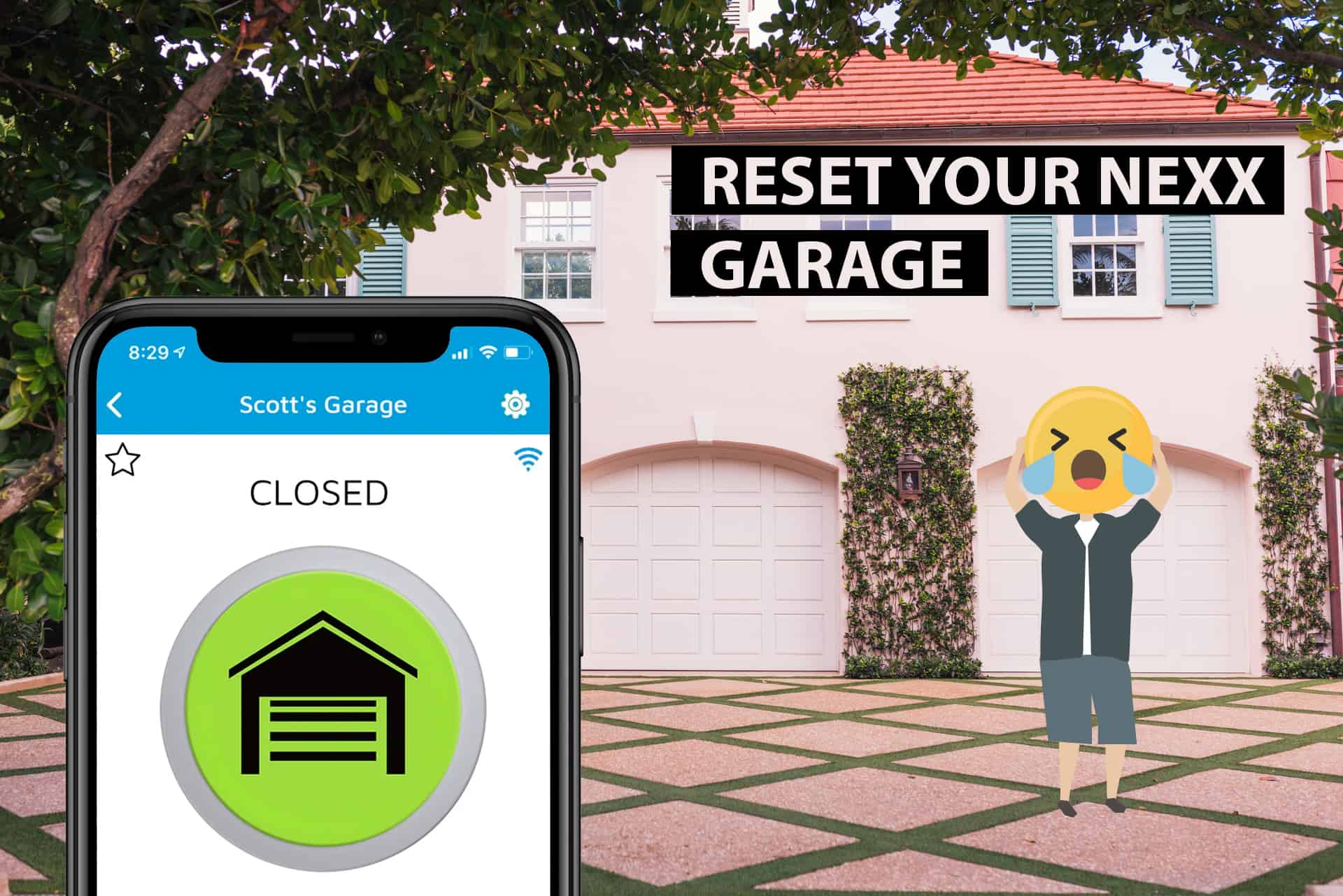If you are having trouble with your nexx garage, then you probably need to reset it. Most of the time, you do this by pressing and holding the reset button, which you should find next to the power button. Simple right!?
Well there’s a little more to it and a few pitfalls to look out for. I took the time to figure them out so you don’t have too. Read through this article and you’ll know exactly what’s involved in reseting your NEXX garage controller.
I even threw in a few hand drawn diagrams to help you out. So let’s get in to it…
p.s. If you want to skip to the reset instructions go to the section titled The Reset Procedure.
So what is a nexx garage?
A nexx garage is a controller for a smart garage that digitalizes your garage by enabling remote control of your garage, enabling auto-opening and even including voice commands. It can easily connect to your garage door opener then operated remotely with the nexx app. Since it is compatible with the majority of garage door openers, all you have to do is attach it to your garage door opener. However, you would have to check which garage door openers it is compatible with and which ones it is not.
You can operate your nexx garage from anywhere in the world using it’s nexx app as long as you have an internet connection. If you have your nexx garage device configured and have the app it works with on your smartphone; then you can open and close your door from anywhere. You can also tell when your garage door is open via notifications and give voice commands to operate it. Unlike a traditional garage door remote, you don’t have to be right there or close to the garage to operate it.

Kind of cuts on the hustle of having to go down to close and open the door, doesn’t it? It means that if you left the house and forgot to close your garage, then you would get a notification telling you this, and you can close the garage door from where you are.
A nexx app is a useful tool as it allows you to connect, customize, and even change your preferences. The best thing about it is that you can find and use the app on either an android phone or ios. If you prefer and have amazon’s Alexa, you can also use it to give voice commands to your nexx device. There are also versions of nexx garage that work with programs like google assistant, Siri virtual assistant, and Samsung’s smart things. It is all a matter of preference.
However, technology can sometimes act up, especially when there is software and setting it up involved. Sometimes Wi-Fi connectivity can be a problem, and sometimes the device can act up. While there are other possible problem causes and solutions, more often than not, it all comes down to resetting your device before trying something else. That is why you need to know why you should reset your nexx garage and how to do it.
Why should you reset your nexx garage?
The nexx garage is not a perfect or flawless piece of technology. Sometimes it can act up, and for an inexperienced person, it can seem like it is not working at all. You may even incur extra expenses for a problem you might easily handle by resetting your device.
You need to reset when the LED green light on the nexx garage device keeps blinking. After you have everything set up and added the nexx garage as a new device on the app, it should be in configuration mode(The device being in configuration mode is shown by a blinking LED light). It should then turn off after it finishes configuring and has been recognized by your phone’s Wi-Fi search. If the light keeps blinking, then you should reset your device and try again. There is a good chance that this should work.
You may also encounter problems with your nexx app detecting Wi-Fi networks, including the network from your nexx device. If it shows that the network list is empty, then you should disconnect the device and turn it on. However, if this continues, you may have to reset your device.
Another reason you may need to reset is when there is an error saving your nexx garage information to the cloud. If you have a cloud account and have used it before, then there should be no problem in uploading to the app. Instead, the problem may lie in your device being unable to connect. You should check to see that the nexx garage is on your Wi-Fi devices list.
If it is listed, then you should close and open the app then try again.
If it is not listed, then it may be time for you to reset it.
Most connection problems may come down to reset. If you have a problem connecting, try the basics. It doesn’t matter whether this happens while you are setting your device up or later. Close and open your app, refresh your Wi-Fi, or turn your Wi-Fi off and on again. If these solutions don’t work for you, then it may be time to reset your device and try again.
You might be asking yourself now, “Exactly how do I reset my nexx garage?”
A nexx garage order should come with several parts, including the power cable, the sensors, the device, some tape, and some screws. A close look on the device should reveal two functions; power and reset. Some, depending on the make, have a third function for Wi-Fi, while some have only one reset function.
The reset should be beside a reset button.
The Reset Procedure

The reset process is simple;
- Unplug your device from power first. When you unplug the device
- Press and hold the reset button. Do this until the power light turns a steady green without blinking. It should take only a few seconds.
- After seeing a consistent green LED power light, stop pressing and watch it for a blinking green. At this point, you should hit refresh on your Wi-Fi settings and check for your device.
- Close and open the app and see if it is displaying the surrounding Wi-Fi list, including your nexx device. You should find this at the ‘configure device’ in the menu of the nexx home app. Check to see that your Wi-Fi reads the nexx device network first then hit retry on your app.
Troubleshooting NEXX
WiFi not reading device
Sometimes, the Wi-Fi does not read your device no matter how many times you reset and refresh because on the network level of your nexx device. You have to take a close look at the Wi-Fi network settings and check the name of your network. While your nexx garage requires a 2.4GHz connection on Wi-Fi, your Wi-Fi may be 5GHz. If you don’t have a dual-band, this can be a problem. However, the solution is as simple as changing your phone’s or computer Wi-Fi frequency to 2.4 GHz at the advanced settings page to match your nexx device.
Unplug NEXX device
If resetting works but you lose your Wi-Fi list, there is a way to get it back. You need to unplug the nexx device from power and then plug it back on. Make sure you give it some seconds before you plug it on. The in the Wi-Fi list, you should get the name NexxGarage-…tap on it and connect it to your phone’s Wi-Fi connection. It should enable you to configure the device on the nexx app and allow you to be able to get all of your other device networks on your Wi-Fi list.
Reset Internet Connection
Your app may fail to work even after resetting because there are problems with your internet connection. Before you write resetting off, make sure that you have a good internet connection. You can walk or drive some blocks away and try it again to test out your internet.
Multiple NEXX devices
If you are using the same app for two different nexx devices on different doors, then you need to configure and reset each one differently. Each device operates independently and on different garage doors even when they both use the same app.
Call NEXX support!
If all else fails, then troubleshoot or send a report to nexx’s support. It could be that your garage door opener isn’t compatible with your nexx device (Even though most brands and makes of garage door openers are compatible with nexx garage device and app).
Conclusion
It is easy to write something off as tricky and spend money to hire a technician to ‘repair’ it. Doing this costs extra money for something you could have quickly done yourself. However, when it comes to the nexx garage, make sure you try resetting it first. It is akin to shutting off your phone then turning it back on before you try other solutions.
Given that resetting is such a simple process with virtually no risks, it should be your go-to method before you call in a technician or contact customer support. Not only will it save you money, but it also saves you time as it won’t take more than five minutes to finish resetting. Your device and app should be up and running in the end.
Please share this article to others if you found it useful! I’d really appreciate it as it takes time and research to put these articles together.
All the best Steve.