Nest Hello is a great choice for your smart doorbell. Especially if you’re looking to connect it up to your google home. But does it come with its own chime? In this article we answer that question and more…
Does Nest Hello Have A Chime? No. Out of the box, nest hello doesn’t include a chime. Instead you can integrate it with google home devices or alternatively a third party chime device.
While this might sound disappointing. Nest is designed this way and it gives you plenty of options and instructions on how to integrate your nest doorbell with third party chimes and (or) google home.
In this article we’ll show you exactly how to do both. So you’ll be covered regardless of which direction you decide to take.
What Does Nest Hello Come With?
After the box nest hello comes with virtually everything you would need in order to install your doorbell. Because this device isn’t wireless. It requires a continuous wired power supply.
With this in mind, nesting includes several extra things in the packaging that you might not expect with the doorbell. Those include:
- A metal bracket with mounting holes.
- A drill bit perfectly sized for fixing the nest hello to your door.
- A couple of anchors and screws. Instructions to instal it.
- A connector for the mains.
- A bespoke nest designed adapter to wire your nest hello into your existing chime.
But no chime included in the box!
How Do You Use Google Home As A Nest Chime?

I’ve broken up this guide into two sections. The first being to integrate your nest hello with Google home.
This of course assumes that you have Google Home in your house and that you have already installed your Google Nest hello. If you’ve done this, then you have the basic building blocks to integrate your nest hello with Google home for the use as a chime.
Nest used to be its own company, but now it is owned directly by Google. As a result, this means that the integration between the two products is quite substantial. This is a Quick guide to show you how you can use your Google home mini, for example as a chime for your nest hello.
Afterwards, we’ll look at how you can wire in a chime to your nest hello directly. The benefit of that approach being that you don’t have to have Google Home installed in your house, also if you are replacing an existing doorbell, then it’s likely that you already have a chime that you can make use of.
First things first, let’s look at the Google home option.
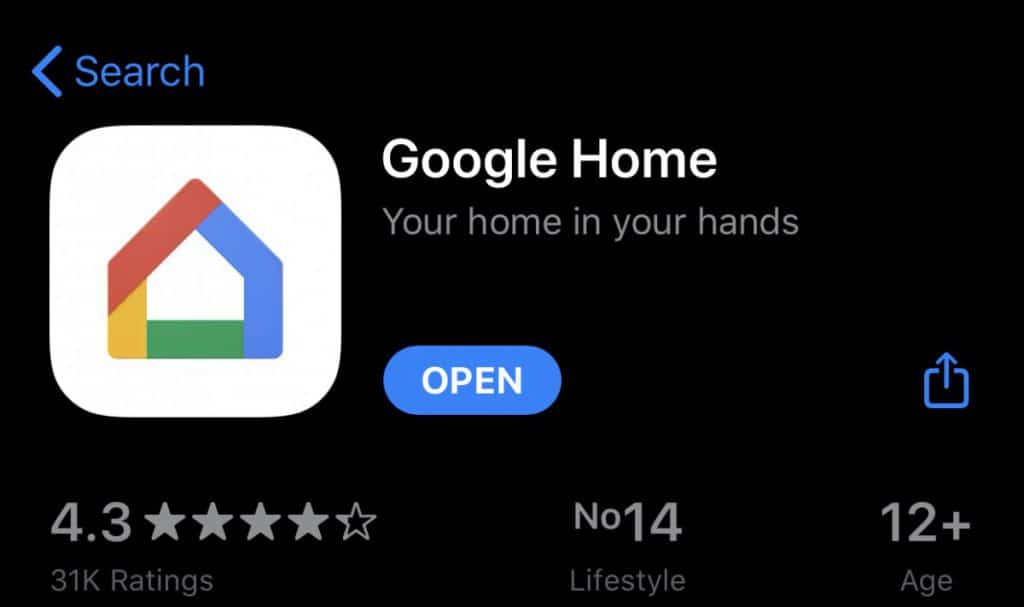
Okay, let’s start with the basics. You must first register your Nest hello account. This is easily done via the app or the website.
Next, you need a smart device. An iPad or a cell phone, for instance, with the Google home app installed.
You’ll also need a Google home device such as a Google home mini or Google home Max or just a Google standard home speaker.
On the Google home app, click the add button. To help you on my device at least it’s in the top left hand corner.
On the next page called the setup page, you will be asked to select the device that you want to add to your Google home service. There are two options. The first one, called new devices. On the second one, called works with Google.
Click works with Google.
On this page you are presented with a list of compatible device products and devices with Google home. There’s too many to scroll through, so using the search box type in Nest.
Click on the nest icon and you’ll be taken to log into the nest. Website. Proceed to login.
Proceed through the steps and add your device to Google home. At this point you should see it on your Google home homepage. Milan
At this point you might be wanting to add your nest hello to your Google Speaker in the same group. If you do this, it won’t work. The chime will not sound when you press the doorbell.
Instead, to do this:
Click on the visitor announcements in the nest app.
Add a nest hello to your Google app. Click on the doorbell. Then click on settings. Then click on visitor announcements.
Press the doorbell. Andnow nest hello is chiming through the Google home mini congratulations.
How Do You Wire A Third Party Chime Into Your Nest Hello?
Okay, this is where you get to use a bit of hardware. Cool, right?
Going down this approach, you’re going to need a drill. Ideally, a battery powered power drill. But you don’t need anything special. A standard one from Home Depot would do just fine.
Nest provides you with the exact tools required to instal your nest hello. When you come to drill the holes for the nest mounting plate. You will also need to wire in the chime adapter and feed it through those holes into your home.
This is to provide a connection between your nestalo and your chime physically using wires.
This is where the chime connector comes into play.
Usually the chime for your doorbell is located relatively close internally to the door itself.
It’s usually a white rectangular box. We have no discernible markings. This is what we’re going to connect our nest hello to.
You’re going to need to remove the cover of this chime. If you want to Mount the nest hello chime connector internally into the chime itself. Please note that this isn’t always possible because there might not be sufficient internal room in the chime housing.
But that’s not a real show stopper, because you can always mount the chime connector to the outside of the rectangular box using something like sticky tape or blue tack.
Once you’ve got the wires exposed on the chime, they’re relatively straight forward. You can just take the wires that come from the chime connector. Then attach them to the chime. And then from where the chime connects to the mains. Attach that to the charm connector. So in effect, the chime connector connects between the main supply and the chime itself.
This is what provides the connection to nest hello. So that when you press the button the chime plays.
It’s as simple as that. I think anyone with even a modest amount of technical know-how could do this.
I’ve added a video clip from a chap who’s done this very task. So cheque it out. If you need a more visible reference.
Please note that you will need a minimum of 17 Volts coming from your power supply. Otherwise the nest hello will not work. This is quite specific as anything below 17 volts. For instance, 16 volts will not work.
Connecting to the chime – internally
In this video the author runs you through the easy steps to install your chime internally. It’s super easy and worth watching after reading this article.
Conclusion
Whether you’re choosing to connect an existing chime to your nest hello, or you’re deciding to do a more high tech solution by connecting your nest hello into your existing Google Home devices through the Google home app.
Nest hello provides clear pathways to do either. For many you also have the option of doing both. That’s because you can both follow the steps in the guide I’ve given you for the Google home. If you also happen to own an existing chime, then you can use the chime connector and wire it into that.
You could think of this as a backup solution for the Google home if it fails for whatever reason. Or in, in the unlikely event that so not the software is no longer supported.
In either case, I think you’ll be really happy using nest hello with any chime. This is such a cool product. I give it 2 thumbs up.
We have quite a few other nest articles that you might be interested in reading check them out below.
If you’re interested in learning more about nest, then we have a bunch of articles covering a variety of topics around nest. Check them out here:
Nest aware subscription – what they don’t tell you
Nest and SmartThings – comparability explained
Nest Indoor camera rotation explained
P.S.
That’s it for this article. I hope you enjoyed reading it and if you think it might be useful for someone else then please share it on social media, email or your own website! It really encourages us to write more content and grow the site!
If you’re interested in reading more about smart light, smart garages and smart homes checkout some of the other houshia categories including:

